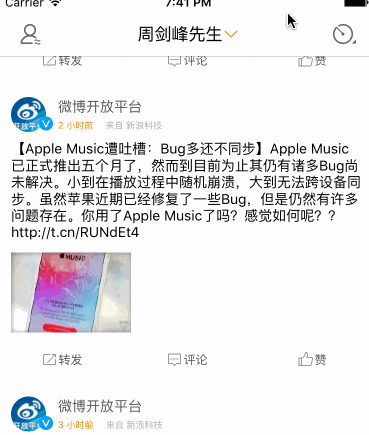完成效果:
在JFHomeViewController中首先为导航栏的titleView设置一个自定义的UIButton按钮
JFHomeViewController.swift
let titleButton = JFTitleButton(title: "周剑峰先生") navigationItem.titleView = titleButton
在自定义UIButton类里修改内部子控件实现titleLabel和imageView交换位置
JFTitleButton.swift
override func layoutSubviews() {
super.layoutSubviews()
// 把label移动到左边
titleLabel?.frame.origin.x = 0
// 把图片移到label的后面
imageView?.frame.origin.x = titleLabel!.frame.width + 2
}
在自定义UIButton类里实现一个便利构造方法,将上、下箭头分别设置为按钮的选中、默认样式的imageView
JFTitleButton.swift
convenience init(title: String) {
self.init()
setTitle(title, forState: UIControlState.Normal)
adjustsImageWhenHighlighted = false
titleLabel?.font = UIFont.systemFontOfSize(17)
setImage(UIImage(named: "navigationbar_arrow_down"), forState: UIControlState.Normal)
setImage(UIImage(named: "navigationbar_arrow_up"), forState: UIControlState.Selected)
setBackgroundImage(UIImage(named: "tabbar_compose_below_button_highlighted"), forState: UIControlState.Highlighted)
setTitleColor(UIColor.blackColor(), forState: UIControlState.Normal)
sizeToFit()
}
创建一个继承UIViewController的自定义控制器类,并为这个普通控制器设置一个背景图片和tableView。注意背景图片是全屏的,而tableView根据背景图设置外边距,并且控制器view的背景颜色需要设置透明。这里布局我使用的是SnapKit。
JFPopViewController.swift
import UIKit
class JFPopViewController: UIViewController {
// MARK: - 属性
var lists = [["首页", "好友圈", "群微博", "我的微博", "新浪微博"],
["特别关注", "网络好友", "我的推荐", "明星", "科技", "兄弟连", "舞蹈", "傻逼", "企业", "我的朋友", "名人明星", "悄悄关注"],
["周边微博"]
]
// tableview重用标识符
let popoverIdentifier = "popoverCell"
// MARK: - 视图声明周期
override func viewDidLoad() {
super.viewDidLoad()
// 背景颜色透明
view.backgroundColor = UIColor.clearColor()
// 注册cell
tableView.registerClass(UITableViewCell.self, forCellReuseIdentifier: popoverIdentifier)
// 准备UI
prepareUI()
}
// MARK: - 准备UI
private func prepareUI() {
// 添加背景图片
view.addSubview(backgroundView)
view.addSubview(tableView)
// 约束子控件
backgroundView.snp_makeConstraints { (make) -> Void in
make.edges.equalTo(view.snp_edges)
}
tableView.snp_makeConstraints { (make) -> Void in
make.edges.equalTo(UIEdgeInsets(top: 15, left: 12, bottom: -12, right: -12))
}
}
// MARK: - 懒加载
// 背景图片
lazy var backgroundView: UIImageView = {
let imageView = UIImageView()
var image = UIImage(named: "popover_background")!
image = image.resizableImageWithCapInsets(UIEdgeInsets(top: image.size.height * 0.5, left: image.size.width * 0.5 - 100, bottom: image.size.height * 0.5, right: image.size.width * 0.5 - 100), resizingMode: UIImageResizingMode.Stretch)
imageView.image = image
return imageView
}()
// tableview
lazy var tableView: UITableView = {
let tableView = UITableView(frame: CGRectZero, style: UITableViewStyle.Grouped)
tableView.dataSource = self
tableView.delegate = self
return tableView
}()
}
// MARK: - UITableViewDataSource、UITableViewDelegate数据源、代理
extension JFPopViewController: UITableViewDataSource, UITableViewDelegate {
func numberOfSectionsInTableView(tableView: UITableView) -> Int {
return lists.count
}
func tableView(tableView: UITableView, numberOfRowsInSection section: Int) -> Int {
return lists[section].count
}
func tableView(tableView: UITableView, cellForRowAtIndexPath indexPath: NSIndexPath) -> UITableViewCell {
let cell = tableView.dequeueReusableCellWithIdentifier(popoverIdentifier)!
cell.textLabel?.text = lists[indexPath.section][indexPath.row]
return cell
}
}
再创建一个继承自UIPresentationController的类,他的作用是作为一个呈现我们自定义的控制器视图的容器,我们可以在这个类中自定义我们modal出来的控制器的视图大小。并且为这个容器视图添加一个敲击手势,dismiss我们modal出来的控制器。
JFPresentationController.swift
import UIKit
class JFPresentationController: UIPresentationController {
override func containerViewWillLayoutSubviews() {
super.containerViewWillLayoutSubviews()
// 设置容器视图透明背景
containerView?.backgroundColor = UIColor(white: 0, alpha: 0.2)
// 呈现视图
presentedView()?.frame = CGRectMake((kScreenW - 200) * 0.5, 56, 200, 300)
// 添加点击手势
let tap = UITapGestureRecognizer(target: self, action: "didTappedContainerView")
containerView?.addGestureRecognizer(tap)
}
// MARK: - 容器视图区域的点击手势
@objc private func didTappedContainerView() {
NSNotificationCenter.defaultCenter().postNotificationName("PopoverDismiss", object: nil)
presentedViewController.dismissViewControllerAnimated(false, completion: nil)
}
}
然后再创建两个类,遵守UIViewControllerAnimatedTransitioning协议并实现对应方法,这两个类的作用是自定义我们modal时的转场动画。
JFPopoverModalAnimation.swift
import UIKit
class JFPopoverModalAnimation: NSObject, UIViewControllerAnimatedTransitioning {
// 动画时间
func transitionDuration(transitionContext: UIViewControllerContextTransitioning?) -> NSTimeInterval {
return 0.25
}
// modal动画
func animateTransition(transitionContext: UIViewControllerContextTransitioning) {
// 获取到需要modal的控制器的view
let toView = transitionContext.viewForKey(UITransitionContextToViewKey)!
// 将需要modal的控制器的view添加到容器视图
transitionContext.containerView()?.addSubview(toView)
toView.transform = CGAffineTransformMakeScale(1, 0)
toView.layer.anchorPoint = CGPoint(x: 0.5, y: 0.0)
// 动画缩放modal的控制器的view到正常大小
UIView.animateWithDuration(transitionDuration(nil), delay: 0, usingSpringWithDamping: 0.7, initialSpringVelocity: 2, options: UIViewAnimationOptions(rawValue: 0), animations: { () -> Void in
toView.transform = CGAffineTransformIdentity
}, completion: { (_) -> Void in
transitionContext.completeTransition(true)
})
}
}
JFPopoverDismissAnimation.swift
import UIKit
class JFPopoverDismissAnimation: NSObject, UIViewControllerAnimatedTransitioning {
// 动画时间
func transitionDuration(transitionContext: UIViewControllerContextTransitioning?) -> NSTimeInterval {
return 0.25
}
// dismiss动画
func animateTransition(transitionContext: UIViewControllerContextTransitioning) {
// 获取到modal出来的控制器的view
let fromView = transitionContext.viewForKey(UITransitionContextFromViewKey)!
// 动画缩放modal出来的控制器的view到看不到
UIView.animateWithDuration(transitionDuration(nil), delay: 0, usingSpringWithDamping: 0.7, initialSpringVelocity: 2, options: UIViewAnimationOptions(rawValue: 0), animations: { () -> Void in
fromView.transform = CGAffineTransformMakeScale(1, 0.001)
}, completion: { (_) -> Void in
transitionContext.completeTransition(true)
})
}
}
然后回到JFHomeViewController添加导航栏标题按钮的点击事件,指定transitioningDelegate委托对象和modalPresentationStyle样式。当点击了按钮就改变箭头方向,并创建我们需要modal的控制器。这里监听按钮点击事件我使用了ReactiveCocoa,只要看闭包里的代码就行了。
JFHomeViewController.swift
titleButton.rac_signalForControlEvents(UIControlEvents.TouchUpInside).subscribeNext({ (button) -> Void in
// 改变箭头方向
titleButton.selected = !titleButton.selected
// 标题下的控制器
let vc = JFPopViewController()
vc.transitioningDelegate = self
vc.modalPresentationStyle = UIModalPresentationStyle.Custom
self.presentViewController(vc, animated: false, completion: nil)
})
扩展JFHomeViewController遵守协议,实现委托方法,返回我们自定义的UIPresentationController类的对象。这样我们就可以通过我们自定义的这个类去控制器modal的控制器视图了。
JFHomeViewController.swift
// MARK: - UIViewControllerTransitioningDelegate委托方法
extension JFHomeViewController: UIViewControllerTransitioningDelegate {
// 返回一个控制modal视图大小的对象
func presentationControllerForPresentedViewController(presented: UIViewController, presentingViewController presenting: UIViewController, sourceViewController source: UIViewController) -> UIPresentationController? {
return JFPresentationController(presentedViewController: presented, presentingViewController: presenting)
}
// 返回一个控制器modal动画效果的对象
func animationControllerForPresentedController(presented: UIViewController, presentingController presenting: UIViewController, sourceController source: UIViewController) -> UIViewControllerAnimatedTransitioning? {
return JFPopoverModalAnimation()
}
// 返回一个控制dismiss动画效果的对象
func animationControllerForDismissedController(dismissed: UIViewController) -> UIViewControllerAnimatedTransitioning? {
return JFPopoverDismissAnimation()
}
}
在viewDidLoad里注册通知,当接收到popoverDismiss的通知就改变按钮的状态,从而达到实现箭头旋转。这里通知也使用的ReactiveCocoa,如果没有接触过,请看闭包里的代码就好。
JFHomeViewController.swift
NSNotificationCenter.defaultCenter().rac_addObserverForName("PopoverDismiss", object: nil).subscribeNext({ (_) -> Void in
// 获取导航栏标题按钮
let button = self.navigationItem.titleView as! JFTitleButton
button.selected = false
})
最后别忘了注销通知
JFHomeViewController.swift
deinit {
NSNotificationCenter.defaultCenter().removeObserver(self)
}